Writing Tablet Showdown
by cthos
About 13 min
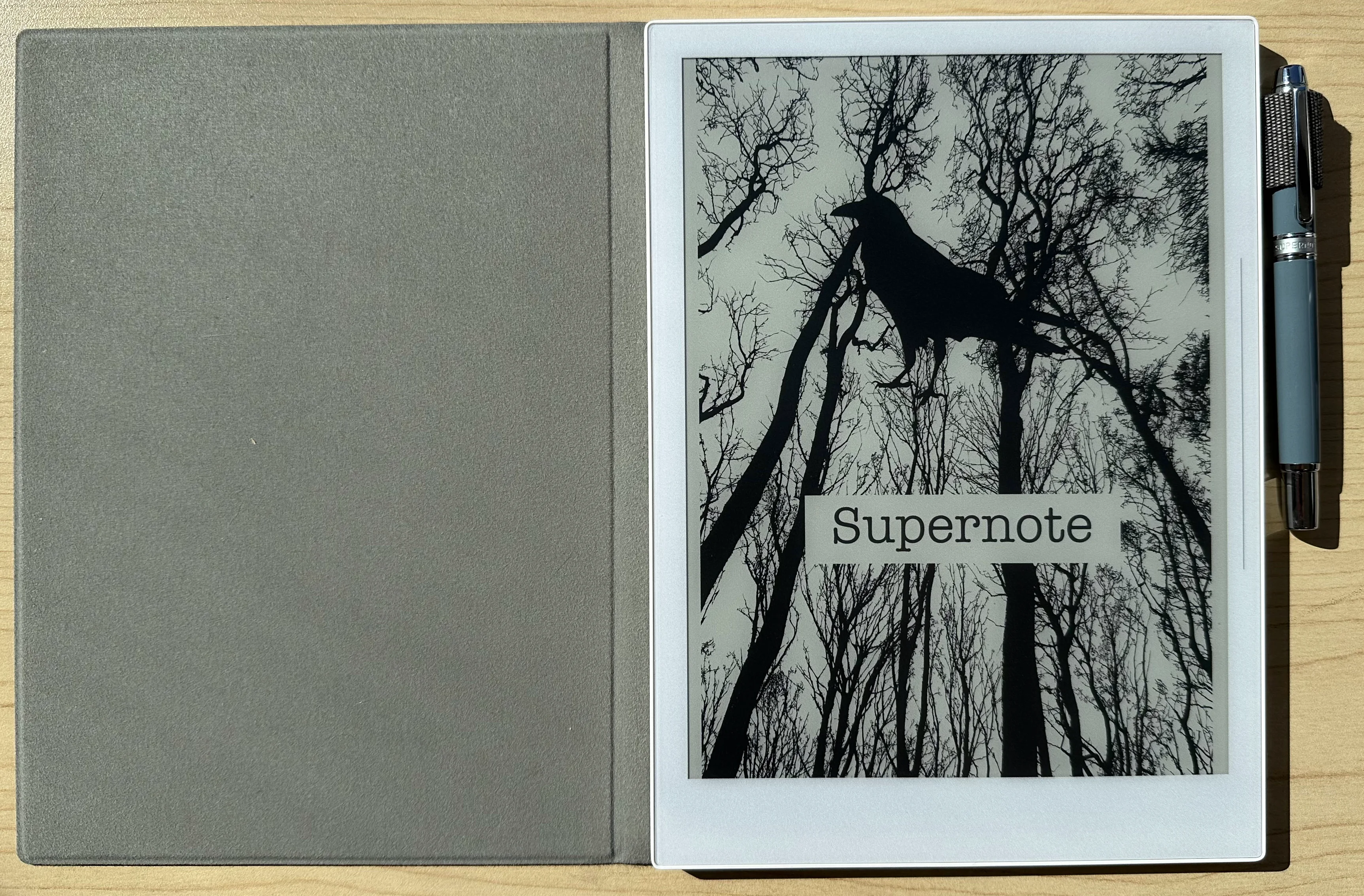
I’ve searched long and hard for the perfect writing tablet for me, and I’ve found it in Supernote. It’s the perfect blend of “write-on-able”, readability, and features. It often features in blog posts over on Cthonic Studios because it also makes it super easy to make character sheets, do some quick doodles, and has several nice features.
But, I want to spend a bit of time talking about the other things I’ve tried and wound up walking away from (I’ve provided Amazon Affiliate links for convenience if you happen to want one of these alternatives, meaning I’ll get a small commission should you choose to buy something).
It’s worth noting that I am primarily approaching this from an “Is the writing experience good first, followed by the reading experience, followed by the extra features” so that’s the criteria I’m judging.
Other bit: I purchased all of these, no one is paying me to write about them.
Jump Ahead
Permalink to “Jump Ahead”Common Themes
Permalink to “Common Themes”All of these options support Templates and Layers for their notebooks, to varying degrees — these let you set custom backgrounds on your documents, so you can have more than just the basic lines / dots / etc. Where they lack in features, I’ll call out.
Most of the devices also have a “paper-like” feel to them, except for the Kobo Sage.
Basically, any eInk device is going to have issues with image-heavy PDFs, which I tried on all of them, but haven’t really had a great experience.
Kindle Scribe
Permalink to “Kindle Scribe”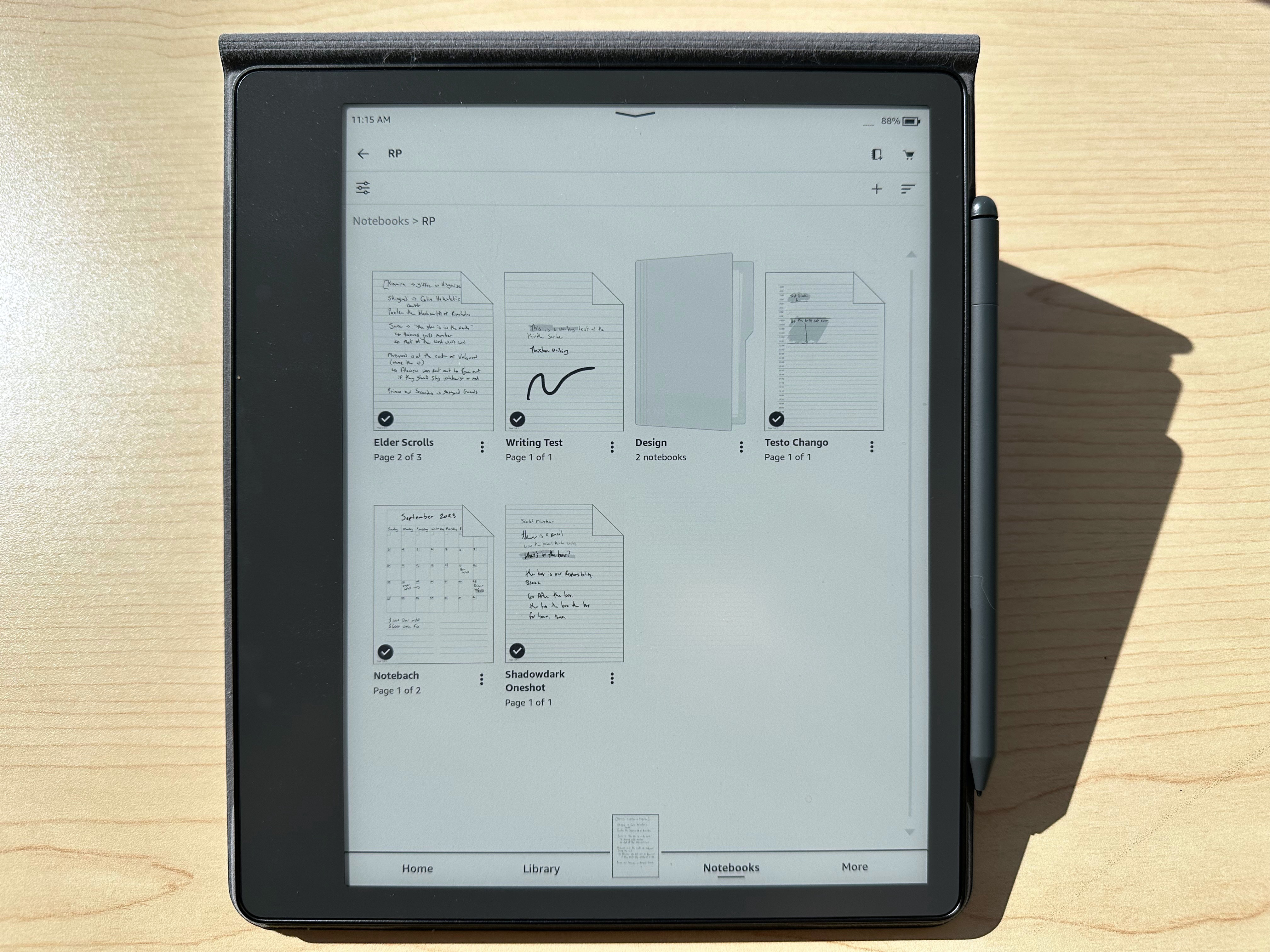
My first foray into having a dedicated tablet for writing actually started as an attempt to get my wife something that was useful for marking up PDFs. At the time, her job involved a lot of scientific paper review, and she needed something that would be easy on her eyes but transfer the markup. The Scribe was on a very deep discount at the time, and it promised document markup, so we decided to give it a shot.
Reader’s sidebar: this became a moot point as organizational policy prevented her from actually using the device, but hey, we don’t create eWaste in this household willy-nilly.
Dear reader, the PDF markup capabilities of the Kindle Scribe leave a lot to be desired. You can only annotate PDFs that you have sent to your scribe via their Email conversion service, not via side-loading them by USB cable. I don’t really want to hassle with sending things through Amazon’s servers just to enable annotation, so this was a hard stop for the both of us. You see, I also like to annotate PDFs to review stuff I’m working on, for unpublished games / adventures and I don’t want that going through Amazon’s servers either.
The annotation problem also extends to Kindle books, only certain Kindle books in a particular format allow for direct annotation. Many of them default to the old kindle style annotation where you highlight a passage, and then you can make a text/handwriting annotation on that text. That’s way more annoying than just writing on the text. There is a growing body of Kindle books that are directly annotatable (along with several puzzle books you can buy), but the selection is still fairly small at the time I’m posting this.
Writing Experience
Permalink to “Writing Experience”The writing experience itself is actually fantastic, the pen feels nice on the device, and it feels pretty close to writing on paper. The input delay is minimal, I don’t really notice it. There are a pretty solid set of marker shapes and sizes to choose from, though switching between them takes a bit of time (this will be a common theme, throughout).
I appreciate the inputs on the pen. It features a side button which defaults to the highlighter and an “eraser” on the back, much like a real pencil. It feels pleasant in the hand, though if you’ve got wide hands like me, it’s going to feel a little small.
There’s not a dedicated template feature on the Kindle Scribe, you have to make a PDF with your template and then annotate the PDF directly. Annoying, but it works.
The one complaint I have about the pen is the need to replace the nibs periodically. The Supernote features a pen that has a permanent tip (the film on the device is self-healing so they can make the nib harder), but in practice I only changed the nib on the Kindle once.
Accessing your notebooks from other devices is a bit of a crapshoot. You used to be able to view them online via a specialized link (which as far as I can tell, they never advertised), but they removed that link.
You can access those notebooks via the Kindle mobile app in read-only mode. That’s about the only sync option you’ve got.
Writing Test
Permalink to “Writing Test”Export Options
Permalink to “Export Options”When exporting notes, you have two options:
- Email a PDF
- Convert to Text and Email the Text
I’ve tried both, the text recognition is “okay” but not great. My penmanship isn’t great, so this will be a common theme throughout.
Reading Experience
Permalink to “Reading Experience”This is about what you’d expect from a Kindle in 2024, the screen is clear and crisp. There’s a backlight. It can do cold and warm lighting with a bunch of adjustable brightness. This is impressive because one of Supernote’s core claims about why they do not have a backlight is because it would degrade the writing experience. Maybe a little, but for me, I can’t really tell (and kind of wish the Supernote had a backlight).
The biggest obvious advantage here is that if you’re already in the Kindle ecosystem and have given Amazon piles of money for books, you can easily access your library on the device because at its core it’s just a Kindle.
You can also still side-load DRM free eBooks in various formats. Picture-heavy PDFs still have some performance problems, an issue I’ve seen with other eReaders.
Overall
Permalink to “Overall”The Scribe is probably my second favorite of the tablets I’ll be talking about today, and also generally, the easiest to acquire. For me, it’s more of a “reading tablet that happens to have writing capabilities” (See also the Kobo Sage)—and while its writing experience is workable, it’s not ideal.
Its current price is $419 USD for the 64 GB model with the premium pen included, though it’s frequently on sale. You can also pick up a refurbished model for as low as $309.
Remarkable 2
Permalink to “Remarkable 2”The second tablet we tried after finding out about the PDF limitations on the Scribe was the Remarkable 2, which was a fair amount pricier but hey, at least it supports PDF annotation via side-loading out of the box.
Like the Kindle, you can transfer files over USB. It does this via an embedded web server and specialized website that’s served over an IP address over the USB interface. It’s a little weird, I expected it to mount a drive like the Kindle does.
Remarkable has the Remarkable Cloud Service which allows you to sync notebooks between your devices via their cloud, as well as offering Google Drive, Dropbox, and OneDrive integrations. This allows you to sync your stuff to different clouds even without the subscription. There is a cost associated with Remarkable Cloud Service.
Finally, you can sync files via the Remarkable apps available on mobile and desktop over Wi-Fi.
Writing Experience
Permalink to “Writing Experience”The Remarkable 2 Writing experience is quite nice as well, it feels like you’re writing on paper. I went back and forth between the Remarkable and Scribe when we first got both of them (right around the same time, as you might recall) and it was difficult to determine a clear winner between the two when it comes to writing experience and accuracy.
The Remarkable suffers from the same problem as the Kindle, switching between pen types requires a few taps each time you want to do it. That slows me down a touch when I’m taking notes and want to call out stuff like headers. Like the Kindle, there are many pen types to choose from and switch between.
The pen is also fairly nice (we have the Marker Plus pen, but there is also a “basic” pen), but compared to the Kindle and Supernote Pens, I have two major complaints:
- The eraser side requires more pressure than I would like to use
- There’s no highlighter button (which is also a thing with the Supernote pen)
Likewise, the pen nibs are intended to be replaced on the Remarkable, and we tend to go through them quickly. There’s also a very fun quirk if the pen tip gets too worn down, it will start to write when the pen is not in contact with the Remarkable. On the one hand, great visual indicator that you need to replace the nib. On the other, pretty annoying if it starts happening when you’re not anywhere near your replacement pen nibs.
Remarkable also has a Keyboard Folio which allows you to type notes directly, but I’ve never used it, so I cannot comment on the experience.
Writing Test
Permalink to “Writing Test”(I don't have one of these handy yet as I need to borrow it from the wife in order to upload it sooo... soon?)
Export Options
Permalink to “Export Options”Your basic options are the same as the Kindle Scribe. You can either export as a PDF or you can convert it to text first. The difference here is how you get it to other devices. You can:
- Sync with Remarkable Cloud
- Sync to Dropbox, Google Drive, or OneDrive
- Copy via USB
Reading Experience
Permalink to “Reading Experience”The reading experience is pretty good, but not as convenient as the Kindle.
There are no built-in services to connect to, so you have to transfer your eBooks manually via any of the mechanisms mentioned above. It can handle reading PDFs very well, but like other eInk devices, it struggles with image-heavy PDFs.
The ePub experience is pretty good, it provides a few different ways to navigate the content, either via a full page view or via the quick browse feature they recently added.
There is no backlight, so you will want to have a suitably lit environment if you intend to read eBooks on the Remarkable 2.
Overall
Permalink to “Overall”Compared to the Kindle, this is a tablet that was designed for writing first, and reading second. The writing experience overall is better, especially when it comes to getting your content from the device. I, personally, don’t want everything going through anyone else’s servers, and Remarkable makes that possible.
It also comes in at a fair amount pricier than the Kindle Scribe, at $549 for the bundle with the cover and Marker Plus pen.
Kobo Sage
Permalink to “Kobo Sage”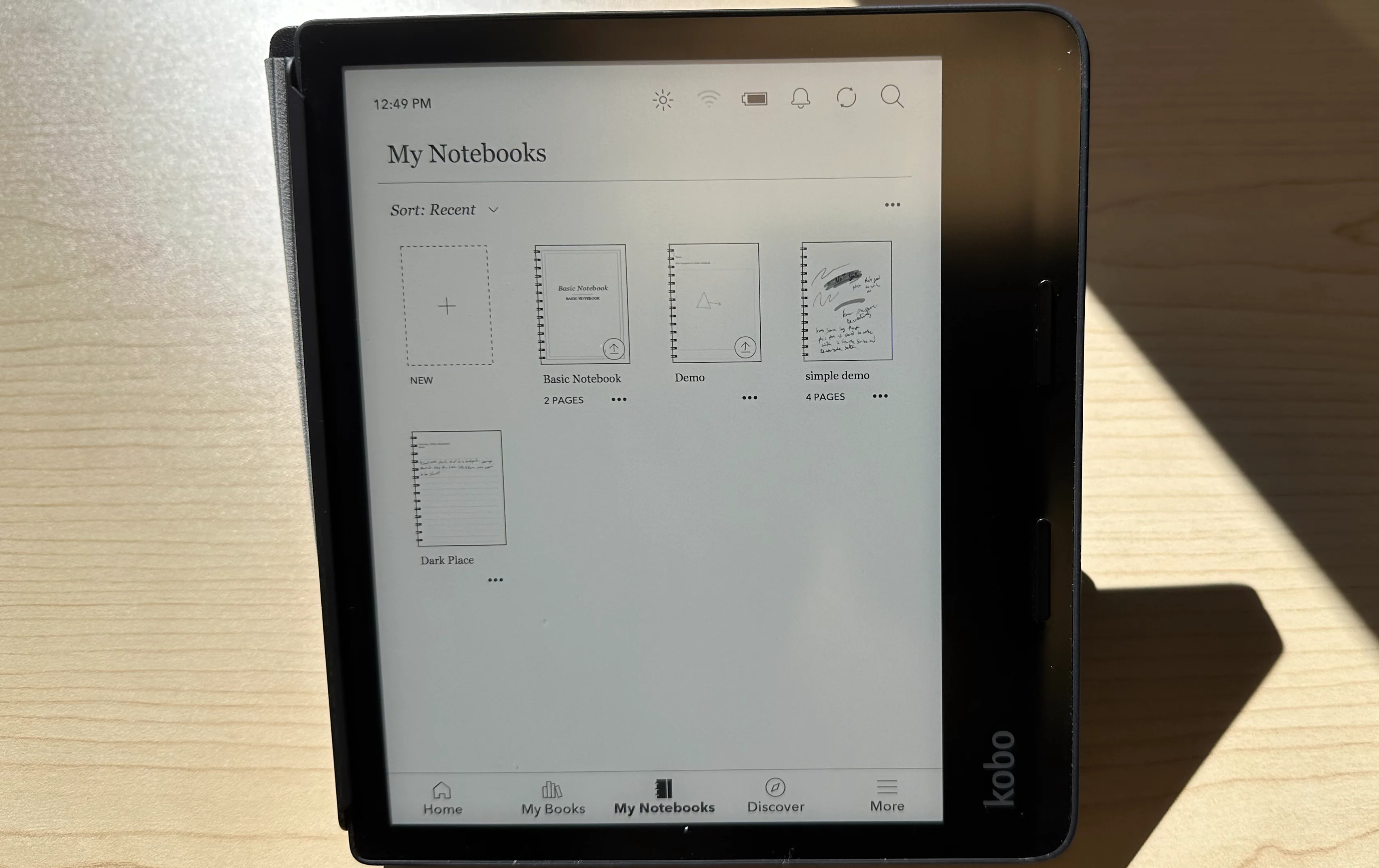
Who in this house needs better control over the lighting in here? It's me!
I wanted to like the Sage. I really did. A while ago, I stopped buying books through Kindle and instead started borrowing more books from my local library and when I couldn’t do that, getting them through Kobo. So, I have a fair amount of content in the Kobo Ecosystem now.
The Sage + Pen combo was one of my first forays into the “can I go paperless” experiment, well before the Remarkable 2 and Scribe experiments (before the Scribe existed, even). The major thing I liked about it is the size. It’s compact and easy to carry around. If I could read on it and scribble some notes, all the better.
The battery life isn’t nearly as good as I’d expect from an eReader, which is probably why Kobo sells a special case that charges the device, but it’s not terrible.
I still use it for reading, but after giving it several shots, I’ve not used it for writing again.
Writing Experience
Permalink to “Writing Experience”If I had to summarize this in a single word: Bad.
The first problem with the writing experience is that the surface of the device is not grippy like the other devices in this list. The pen does not counter this in the slightest, so when you write the nib slides around a lot more than I would like. It’s very similar to the iPad pencil tips in that regard. Some people are okay with this, but I want my writing experience to feel more paper-like.
The second is sometimes it doesn’t register the pen strokes. Lines will wind up broken, drawings look weird. I think this also has something to do with how the Sage’s case functions with magnets. I’ve discovered that if you try to write when the Sage is in contact with metal, like my back porch’s table, it gets much worse. Dunno why that is, but it makes it basically unusable.
There is some noticeable lag between drawing a line and it appearing on the screen, and occasionally, it’ll just write before you tap. Yeah. Not great.
The stylus is “fine” (I have the original stylus, not the 2) but it rattles as you’re using it, so I didn’t really like using it. It has two buttons on the side, one for erasing, one for highlighting.
Notebooks come in two styles: Basic and Advanced. Advanced notebooks use Nebo under the hood, and it behaves basically exactly like that app. You can make nice diagrams, move things around, and numerous other things. Nebo’s also available on Android and iOS if you want to give it a shot there.
Export Options
Permalink to “Export Options”Your options on the Kobo are very similar to the Kindle, with the exception that you can do this over USB, or via Dropbox.
Depending on the notebook, you can also export it as a .docx file, HTML, Text, or a few image files.
Reading Experience
Permalink to “Reading Experience”Compared to the writing experience, the reading experience is good! Like modern Kindles, there is a good backlight with an adjustable temperature for warm and cold light. The device is pretty snappy, and you can side-load other eBooks onto the device.
Furthermore, like the Kindle, there are integrations with OverDrive for loading library books and finding them directly from the device.
Like other eReaders, it struggles with image-heavy PDFs.
Overall
Permalink to “Overall”Much like the Kindle Scribe, this device was built for reading first, and writing second. Unlike the Kindle Scribe, that is a very distant second. For me, it’s borderline unusable.
The Sage is the cheapest option on this list is $270 without the pen. The stylus costs an additional $36.
Supernote A5X and Nomad
Permalink to “Supernote A5X and Nomad”Okay! I’ve saved my favorites for last. I like this device so much that I’ve actually got two of them. Not only that, but I picked up the A5X near the end of its lifecycle, and the Nomad as soon as it came out.
Of the devices we’re looking at today, this one has the most flexibility when it comes to getting content onto it. It’s running Android under the hood (though it’s way more locked down than something like an Onyx Boox), so you can also mount the filesystem via a program like OpenMTP to transfer files back and forth. I have had an issue on newer macs where the “Allow USB connection dialog” disappears too quickly to allow the Supernote to connect, however. Still not sure what’s up with that. This only happens on the Nomad, not the A5X.
It also has a nice feature where you can turn on the ability to transfer files over Wi-Fi. Turning on that feature starts up a web server on the device, allowing you to drop files on it. The downside to this is that it starts a web server on the device, which is discoverable on the network. I’d only do this at home or on other networks you control / trust. Don’t do it on public Wi-Fi unless you want someone doing shenanigans.
They also allow you to sync files back and forth via Dropbox, Google Drive, OneDrive, or Supernote Cloud as well as a companion Mobile app that works over Wi-Fi.
Like the Remarkable 2, it has the option to connect a keyboard; this time you can use any bluetooth keyboard you’ve got lying around. That’s a cool feature, but the refresh time makes the typing experience suboptimal. If you can put up with a little input lag, it’s not terrible.
Small sidebar, the way the Nomad attaches to its case via magnets is A+, love it.
Writing Experience
Permalink to “Writing Experience”Unsurprisingly, for me, the Supernote is the best writing experience of the bunch. It feels the closest to paper for me, and it has some convenience functions that make it much quicker to do certain kinds of writing.
One of the things you might have noticed that I mention on basically all the prior devices: Switching between pens is kinda slow and awkward. Supernote solves this problem by letting you set custom hotkeys on the sidebar so that you can rapidly switch between the kinds of pens you use rapidly.
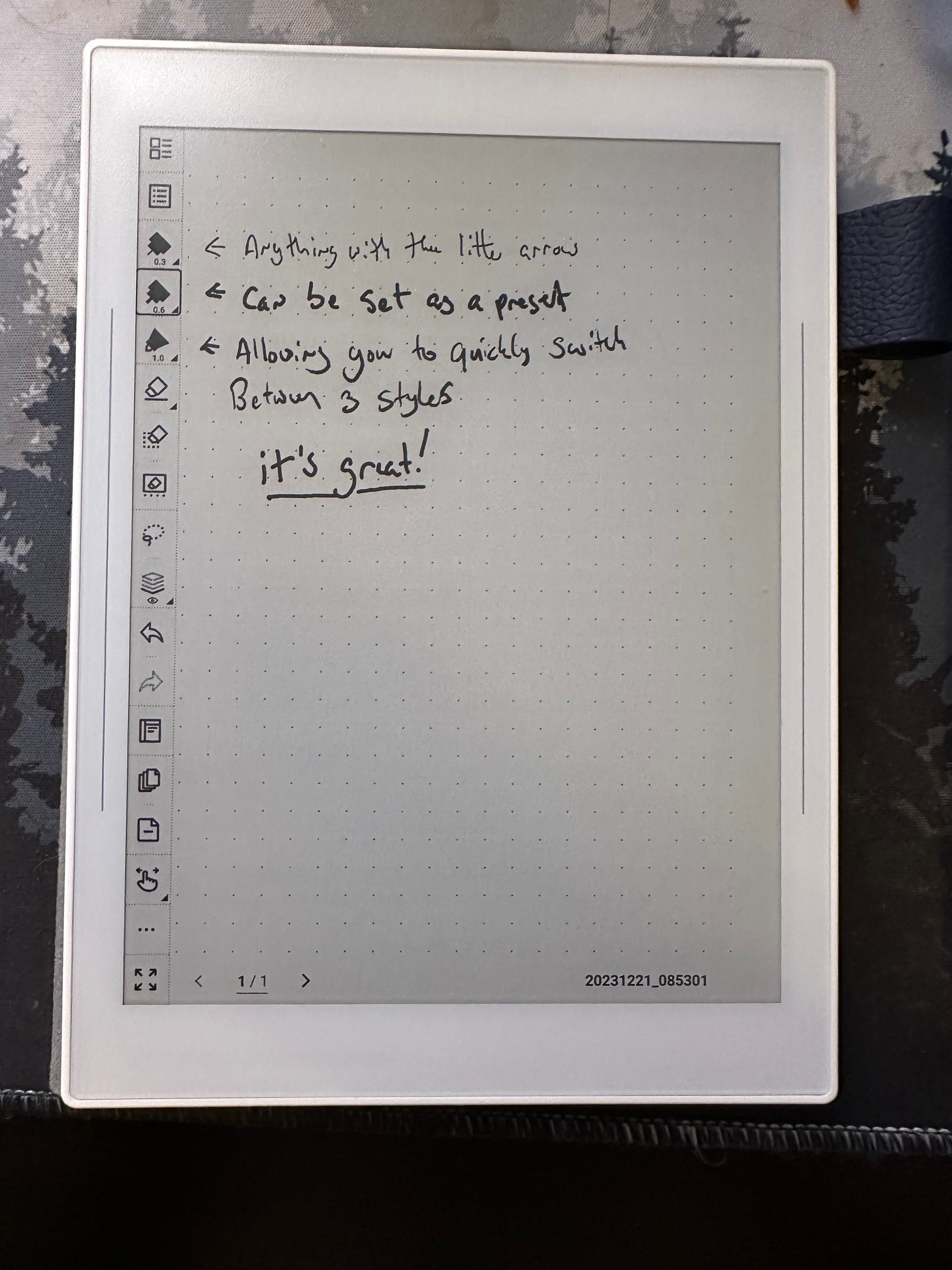
There are also a number of multi-tap and sidebar gestures for undo, redo, change the toolbar, and the like. It’s really solidly done.
The other thing I really appreciate is the ease of using custom Templates. You can use both images and PDFs and then easily set those as a background. Here’s an example of me using the Ironsworn Character Sheet PDF as a background:
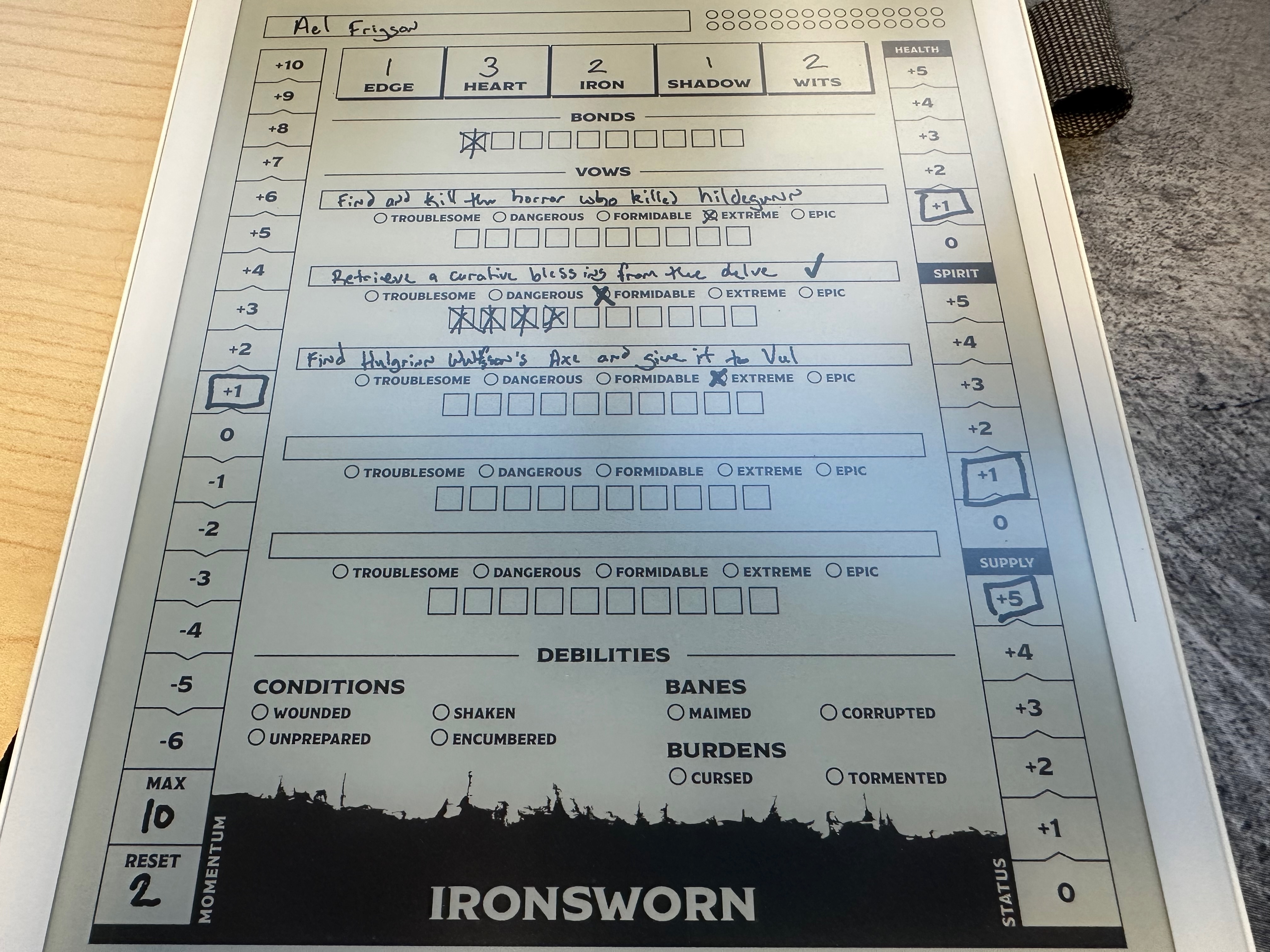
The only negative I’ve had with the Nomad (which does not happen on the A5X I think) is that sometimes tapping the pen will not produce a dot, making it so that I have to be careful to properly dot i and j.
I have the premium Heart of Metal 2 Pens, which feature the ceramic nib that never needs to be replaced (which is awesome). It doesn’t feature any buttons, but the gesture controls make that almost unnecessary (but it would be nice). There is a secondary pen option which has a side button that activates either the lasso or eraser lasso tool.
Writing Test
Permalink to “Writing Test”Export options
Permalink to “Export options”The Supernote gives you the ability to export in PNG, PDF, TXT, and .docx formats, and it lets you sync via any mechanism you can use to get content on the device (so, USB, Supernote Cloud, Google Drive, Dropbox, OneDrive, over Wi-Fi).
Additionally, it has the ability to “Share via QR Code” which uploads the note to Supernote and generates a URL that is good for 24 hours, where you can download the note via a web browser.
Reading Experience
Permalink to “Reading Experience”Likewise, the reading experience is almost perfect. As I mentioned above, there is no backlight, which I sometimes miss. It supports all the usual suspect formats, including PDFs. They’ve got strong enough processors that RPG pdfs do tend to work okay. They still struggle with the image heavy ones (which is sadly most Pathfinder adventure paths).
Because this is an Android-based device, you also have some access to Android apps. The “Supernote Store” on the devices allows you to install the Kindle app, providing you with access to your entire Kindle Library. It’s possible to side load applications on it if you can access the debugger, but I’ve not personally done so. As of the latest updates for the Nomad, they’ve added a “side-loading” button which enables debugging. I’d love to add the Kobo app, but I’ve not attempted to do so yet.
Otherwise, there’s not much else to say — navigating around books and PDFs is quite pleasant, and it’s got a nice feature for PDF bookmarks, letting you skip around the bookmarks quickly rather than having to scroll through them.
Overall
Permalink to “Overall”This is my favorite eInk writing tablet I own, so much so that I bought it in two different sizes.
Believe it or not, the Nomad is not the most expensive item on this list (nor was the A5X!) by itself. The device clocks in at $299, but when you start adding accessories, it adds up. The Heart of Metal 2 Pen is $75, the folio is $49, so a full package is $423, just over the Scribe’s price (even more if you get a refurbished one or grab it when they do periodic Kindle sales).
Purchase Link (this one is not an affiliate link).
Other Possibilites
Permalink to “Other Possibilites”iPad and Apple Pencil
Permalink to “iPad and Apple Pencil”I’ve tried to do some writing on my iPad, and it works out reasonably well, but the default pen tips suffer from the same problem of sliding around and not feeling good to write with. I have tried the Pentips 2+, but they are egregiously expensive, and I’ve had some quality control issues with them. I’m still rocking one of those for doing drawing / creating the OSRaon Icon Set, but it’s not great for writing.
Boox makes a ton of eInk tablets that are running “Basically stock Android”, which is wild to me. I’ve been debating picking one up. They have color eInk variants too, in various sizes. I’m a little worried that the writing experience won’t be great, but the temptation is strong.
If I wind up doing so, I’ll post a follow-up review.
Wrap Up
Permalink to “Wrap Up”If you made it to the end here, I hope this was entertaining and informative if you’re in the market for one of these things. Til next time, friends.
