Handheld update time
I've made a new review about the Asus ROG Ally over in the reviews section, but due to an artifact of how I set up the RSS feed, you won't know about it unless I make a stub here. So! Here's the stub.
I've made a new review about the Asus ROG Ally over in the reviews section, but due to an artifact of how I set up the RSS feed, you won't know about it unless I make a stub here. So! Here's the stub.
I don’t have a handheld gaming problem, I swear.
Okay. Maybe I have a bit of a handheld gaming problem. See, when we last talked about this, one of the key things that I outlined as a requirement for my gaming handheld was the ability to connect an external GPU to the thing so that I could play it on a desktop with decent performance.
While I could eventually do that with the Ayaneo 2, the process was extremely fiddly and prone to breaking any time there was a software update. Likewise, you had to plug the eGPU in during a particular part of the boot sequence so that it would properly detect and use the eGPU. Related problem: if you allowed the system to go to sleep, it would not properly function when it awoke, requiring you to force restart the machine and do the little plug-it-in-ritual all over again. It was extremely frustrating.
So, doing the thing that I seem to always do, I went completely overboard and looked for a different solution. When Asus decided to put out their own handheld, complete with a mobile eGPU solution (which uses laptop graphics cards - we’ll get to that in a minute), I decided that was the way to go. I purchased the Rog Ally Extreme at launch (which, at the time, did not contain the “extreme” moniker - that came later when Asus made a less-performant but cheaper model) along with one of their XG Mobile eGPUs (the 3080 version). The price was eye-watering, and for the eGPU - overpriced. What it promised, however, was a better eGPU experience, and I was willing to pay a premium if that worked. More on that later.
On the whole, the Ally is a great experience as a handheld. The actual comfort of the device while it is in use ranks #2 out of my entire collection, just behind the Steam Deck. It’s really comfortable to use for extended periods of time (in my hands, which are rather…large), and it even has back paddle buttons which you can remap to do what you want with them.
The screen is also a delight - it has a 120hz refresh rate, which you’ll be hard-pressed to actually hit on anything but retro or indie games, that has a nice color quality to it for an LCD. Asus’s software support also has several visual tweaks you can apply to make the colors more vivid, should you desire that. It also is a 1080p display, which is just much better than the Steam Deck, and just behind the 1200p of the Ayaneo 2. It’s not as vivid as the OLED on the Ayaneo Air, but it’s probably my favorite screen of the bunch.
Sidebar: The Ayaneos both use displays with a native resolution that is vertical and then uses software to make the image horizontal - this causes an issue in some games, notably Phasmaphobia, where the resolutions only appear in the vertical orientation.
Performance-wise, it’s definitely more capable than the Steam Deck for sure. There are a ton of reviews out there that actually crunch the number, but my “feels” test for undocked performance, in 15W and 30W power profiles, is that the Ally is the most capable device I possess. The second place goes to the Ayaneo 2, but it still struggles with other games with the previous gen Ryzen processor.
The size is a bit wider than my Ayaneo 2, but smaller than the steam deck overall, so it’s really the perfect size for couch gaming - I still default to the Ayaneo Air for travel though, it’s really hard to beat its size profile. If you want to see a comparison Rock Paper Shotgun has several comparison photos.
Overall: This is the device I pick up most often, both when playing on the couch and when playing docked.

Remember earlier how I said Asus promised a better docked experience than the Ayaneo 2? Well, that only partially materialized. For one thing, when you plug in the XG Mobile, it recognizes that you’ve done so, and it prompts you to switch the graphics driver from the internal to the external - giving you a prompt to restart the programs in question. So far, so good.
That works about 80% of the time now (when I first got it, it was maybe 60% of the time, so hey, improvement!). When it doesn’t work, you either have to run the script several times to try to get it to stick - or you need to reboot the device and try it again. So while I’m happy that I don’t have to do the little cable dance ritual anymore, I still have to deal with a non-functional script sometimes.
Likewise, this combo also has the problem where if it doesn’t output to the screen for a while (either by falling asleep or you switching monitor inputs), it will refuse to display on that screen again until you suspend / resume it. That’s better than a full reboot by far, but it’s still annoying. For a laptop eGPU that cost nearly $1500 at the time of purchase, I feel like the experience should be better.
Maybe I’m being nitpicky here, but that’s a premium price and I don’t think it’s super unreasonable to expect a premium experience. To Asus’s credit though, it’s been getting steadily better with software updates, so maybe it’ll get to that coveted 99% (nothing ever works 100% of the time with computers).
After a couple of months with the stock drive, I upgraded the SSD inside of the Ally from the 512 GB it came with to a 1 TB SSD, and the actual installation process was a breeze. The case was simple to get open, and the SSD was readily accessible without having to move anything out of the way. Asus has also produced a handy guide that covers the process. It’s a snap.
I chose to reinstall the OS instead of copying the old SSD over, and … that was a bit of a process. On the good side, Asus includes a utility in the BIOS to re-flash the SSD with everything you need, Windows included. On the bad side, when I did it, my version of the BIOS had a bug that messed up the system clock, so I had to search around the internet until I found a post detailing that fact. The fix was simple: Set the system time to an accurate time yourself, and then you can proceed. HOWEVER! Even with that fix, I had to attempt this install a grand total of 4 times before I got a functional Windows install. It did eventually work, but it was several hours’ worth of “try, wait, and try again”.
It took them a while, but Asus did finally admit that the ROG Ally has an appetite for eating delicious SD cards, metaphorically at least. Apparently, the card reader gets a little too hot during operation and that can cause it to malfunction and completely break the SD card inside.
While I’m happy to report my unit has not destroyed any SD cards yet, the write speed on it is atrocious. Takes absolutely forever to install anything but the smallest games. As a result, I barely use it for anything that’s not tiny. Which is a shame, since I have filled up the SSD a few times now and have to regularly prune games in order to keep relevant stuff installed. Either that or resort to game streaming. Glad I have a good internet connection.
Look, I really like the ROG Ally - it’s become my daily driver. I even wound up giving the Steam Deck to a friend, despite it having the vastly superior control scheme. Perhaps I’d be happier with the Steam OLED’s upgraded display, but I don’t feel compelled to spend any more money when the Ally fits my needs for the most part. The fact that I dropped $2000 on it all told has also made me more fond of keeping it alive and relevant for as long as possible.
That said, the handheld gaming scene keeps evolving - who knows what we’ll see in the next couple of years.

Overall: A+ go get it.
Little Kitty Big City just came out on May 9th, and I've been playing it for a few hours now and I absolutely love it.
Like one of my other favorite cat-themed game, Stray (honorable mention to Catlateral Damage) in Little Kitty, Big City you take on the role of a house cat who finds themselves on the street unexpectedly and has to make their way home. Along the way you interact with other animals in the city, as well as the throngs of faceless humans wandering around.
Your primary objective is to get home, which is complicated by the fact that home is an apartment at the top of a skyscraper. In order to do that, you need to eat fish so you'll have enough energy to climb. The first fish is behind a quest that you'll uncover very quickly and there are several more around the map - usually behind a simple puzzle (involving tricking humans).
During this journey, you do all of the things a cat might do, including:
The stand out part of this game for me is the writing. There's not a lot of it, but when there is it's pretty dang funny and spot-on. Each of the animals you encounter has a distinct personality and that really comes through. I think Crow is my favorite, but the Tanuki is also pretty great.
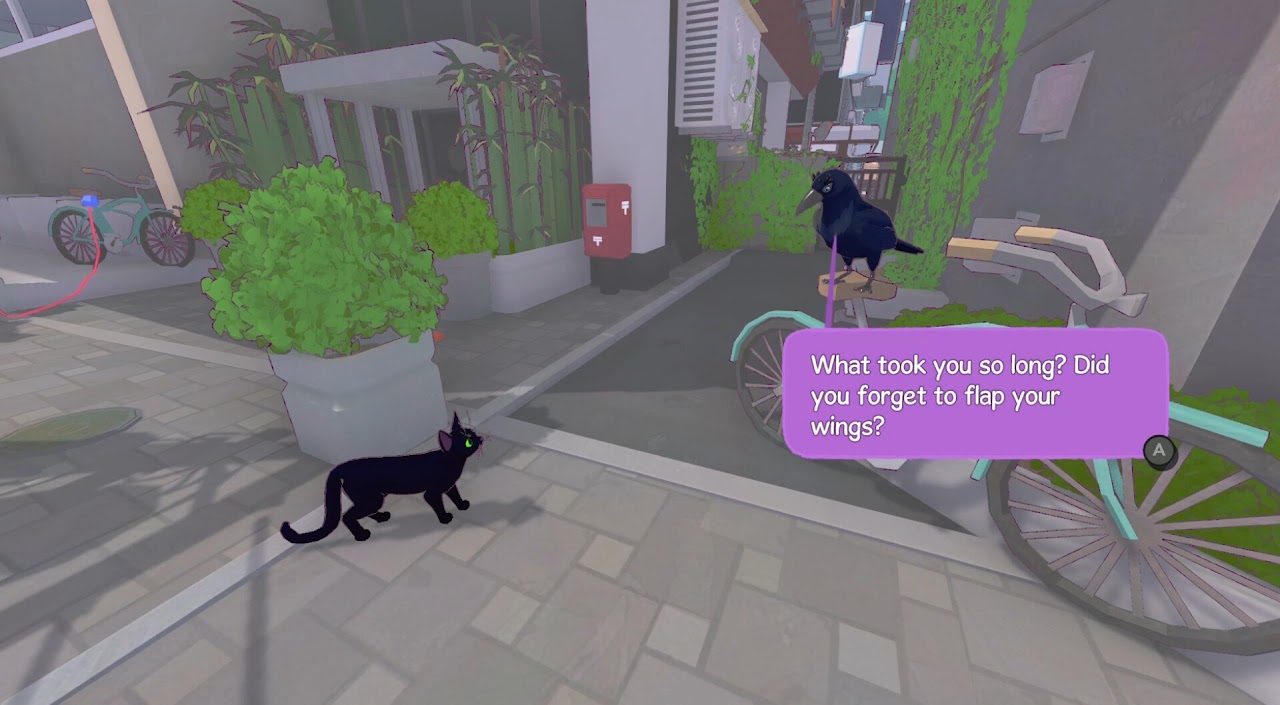
Overall I've had a lot of fun with it. It is a pretty short game, if you run it quickly I think you could get home within 20ish minutes if you know where you're going. I expect we'll see an any% speedrun of this game at some point. If you want to collect all of the hats, find all the sleep spots, and sit in a bunch of boxes it'll take a bit longer for you to explore the city and find all those spots.
If you've got Game Pass, it's a no brainer. Go install it or play it via streaming, it's well worth it. Otherwise, it's available on Switch and Steam for a price I think is reasonable from an indie dev making a fun cat-themed game.